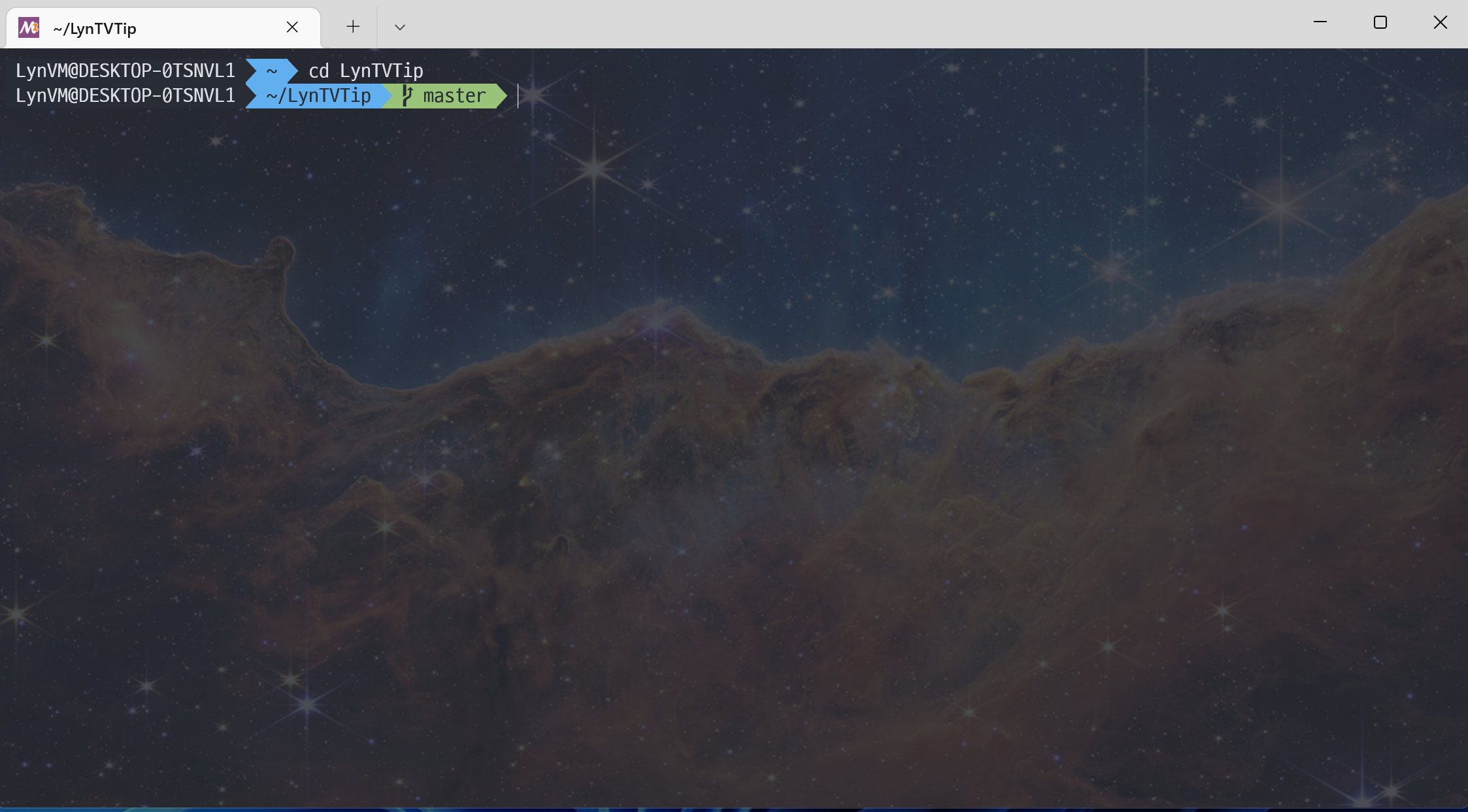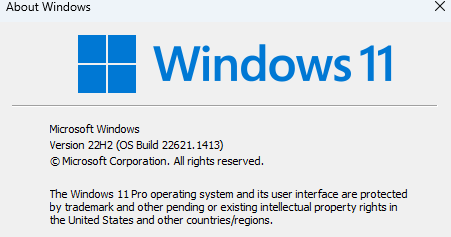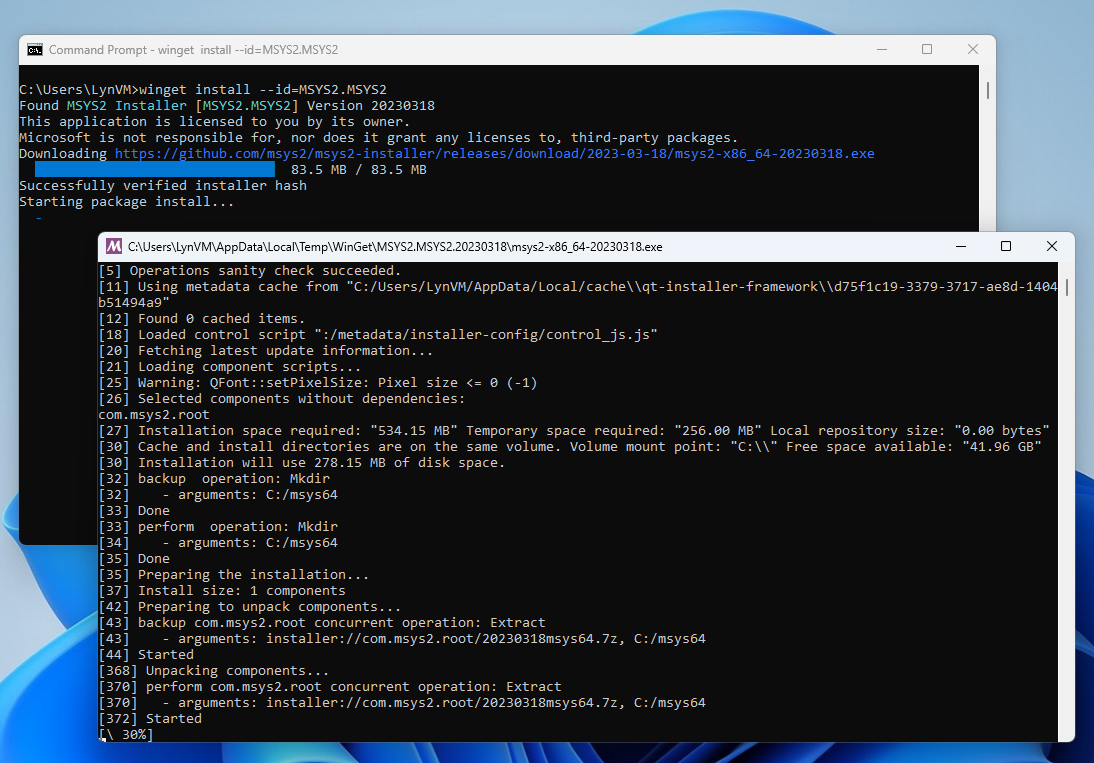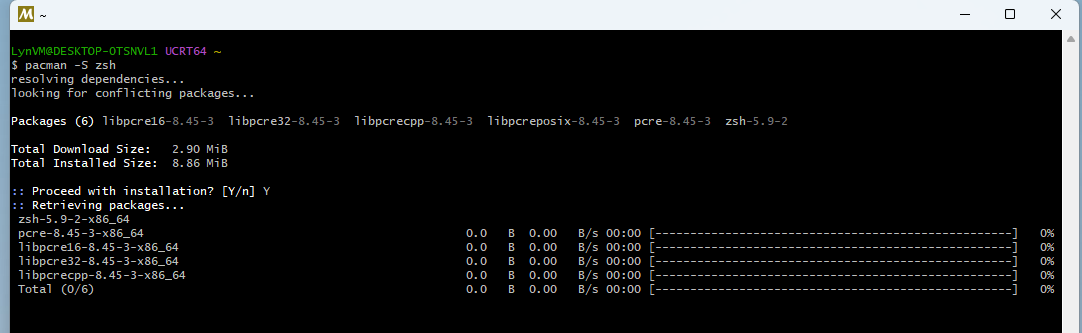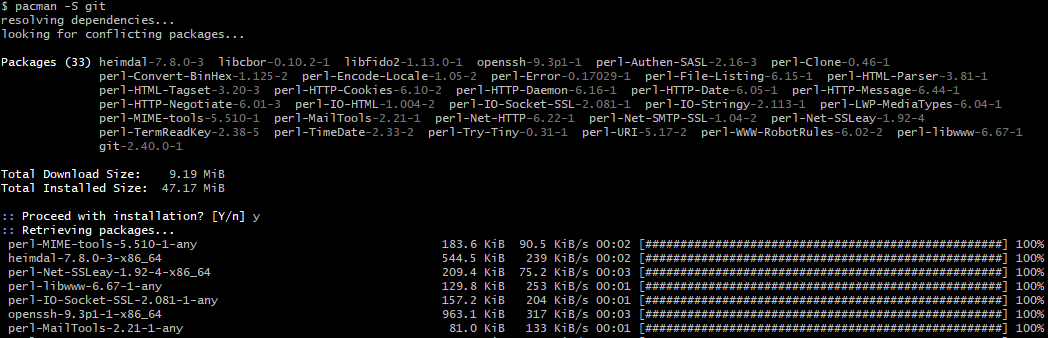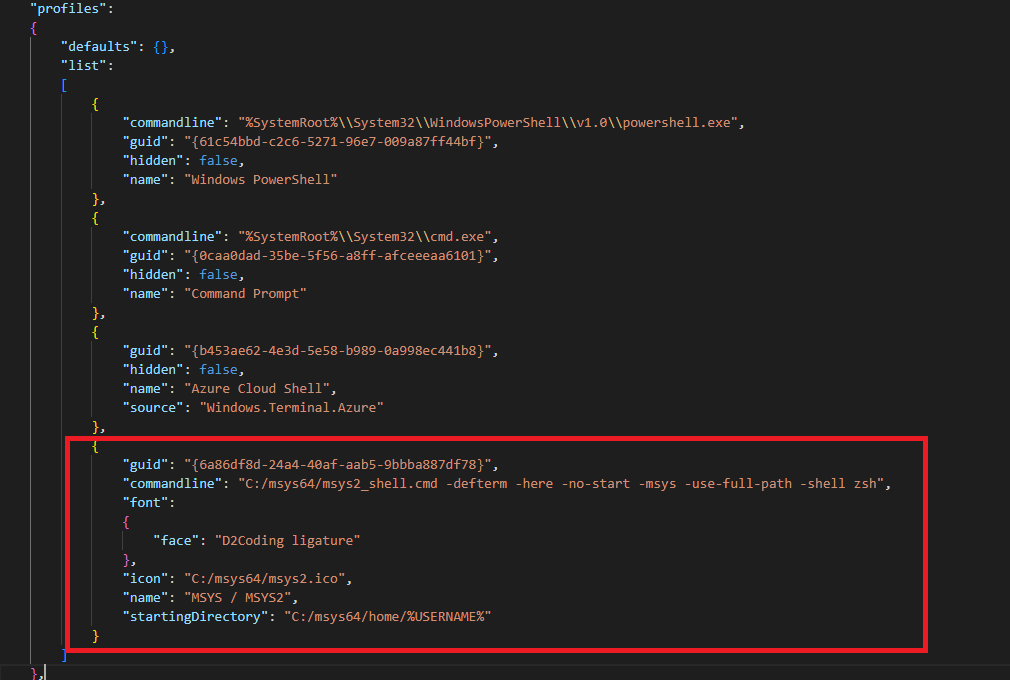How to install Oh My Zsh on Windows 11 without WSL
People who use MacOS… They say that Windows Shell is too ugly… Here’s how to install Oh my zsh. ah. WSL2 is out of the question. With Hyper-V up, game frame slow down. The tested OS is Windows 11 22H2 22621.1413.
MacOS 쓰는 사람들이… Windows Shell 이 너무 안이쁘다고 하길래… Oh my zsh 을 설치하는 법을 소개한다. 아. WSL2는 논외다. Hyper-V 를 커면 게임 퍼포먼스가 떨어지기 떄문에 전혀 고려 하지 않는다. 테스트 된 OS 는 Windows 11 22H2 22621.1413 이다.
install msys2 using winget
1
winget install --id=MSYS2.MSYS2
If prompted with “msstore agreement terms” press Y 
After install, run C:/msys64/msys2_shell.cmd
In msys2 shell, install zsh
1
pacman -S zsh
1
pacman -S git
In msys2 shell, install ohmyzsh using curl
1
sh -c "$(curl -fsSL https://raw.githubusercontent.com/robbyrussell/oh-my-zsh/master/tools/install.sh)"
Open C:\msys64\home\%USERNAME%\.zshrc your favorite editor. I use vscode. Change ZSH_THEME to “agnoster” 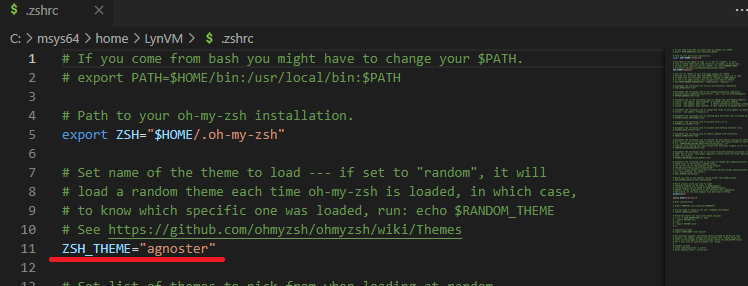
I use d2coding ligature(D2Coding-Ver1.3.2-20180524-ligature.ttc) font. download and install fron this link https://github.com/naver/d2codingfont/releases/tag/VER1.3.2
Open Windows Terminal. Setting - Open JSON File 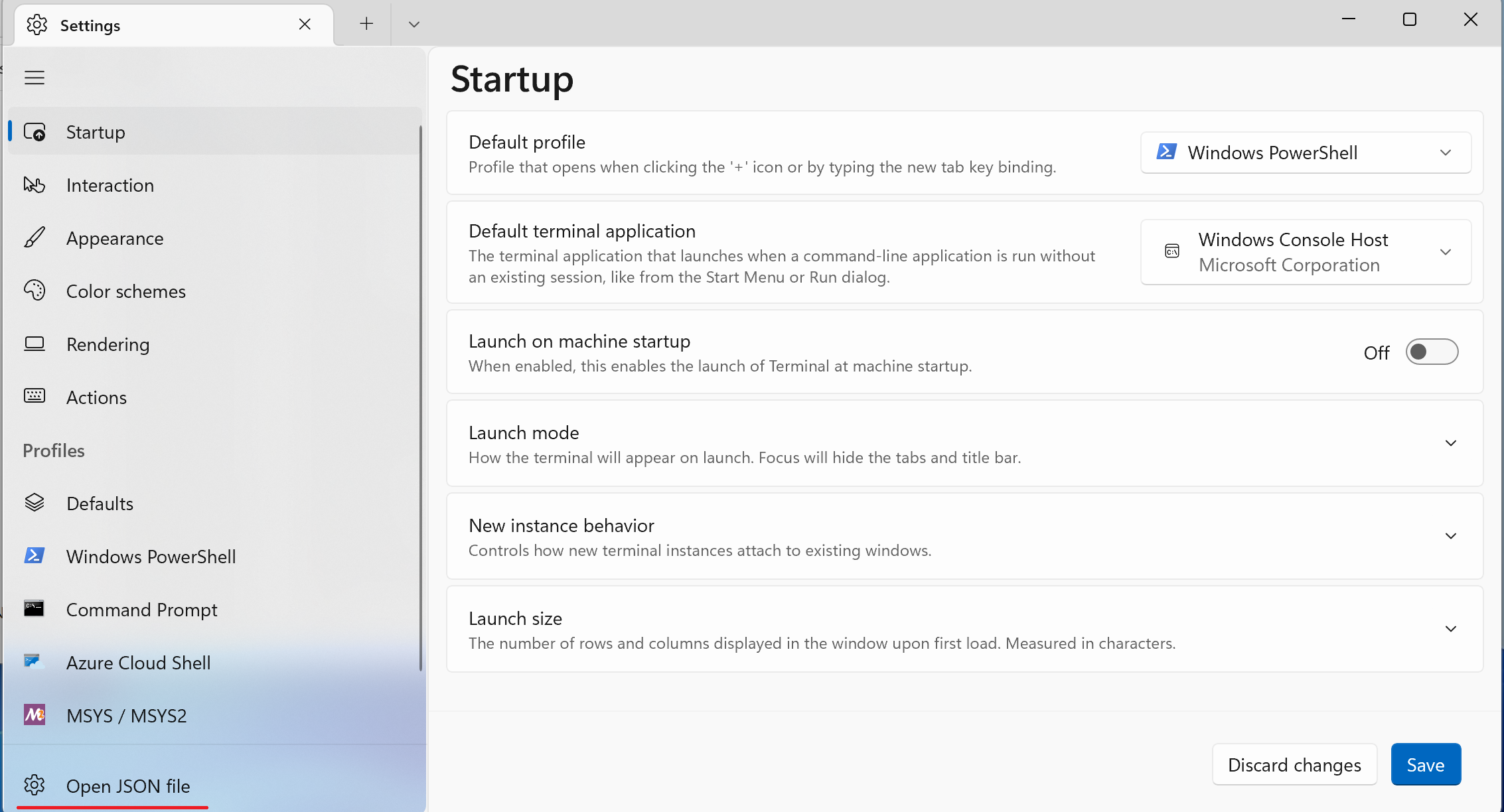
Add this into profiles/list
1
2
3
4
5
6
7
8
9
10
11
12
{
"colorScheme": "One Half Dark",
"commandline": "C:/msys64/msys2_shell.cmd -defterm -here -no-start -msys -use-full-path -shell zsh",
"font":
{
"face": "D2Coding ligature"
},
"guid": "{6a86df8d-24a4-40af-aab5-9bbba887df78}",
"icon": "C:/msys64/msys2.ico",
"name": "MSYS / MSYS2",
"startingDirectory": "C:/msys64/home/%USERNAME%"
}
Launch MSYS2 from Windows Terminal 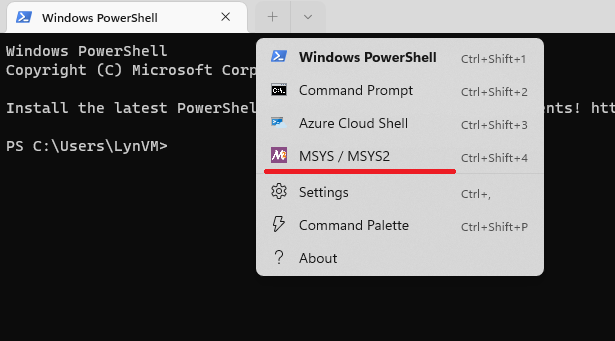
Complete setting. with my favorite desktop background image.